To use Painting tools, select in the main menu: Paint -> Show Paint Tools.
The panel will be shown at the right part of the screen. The panel is divided onto 2 sections.
The first section contain the painting tools and its settings.
The second section is the list of layers:
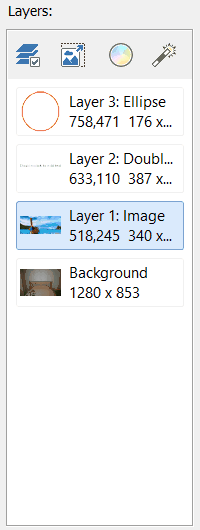
The current image is always used as background. It cannot be removed.
To add new layers please use the following tools:
![]()
Other tools can be used on image layers only.
Detailed information about each tool can be found in the next topics of this manual.
There are also several buttons to work with layers:
![]() - click at this button to open Layer Properties window. Here you can adjust a lot of properties of selected layer.
- click at this button to open Layer Properties window. Here you can adjust a lot of properties of selected layer.
![]() - resize, crop or rotate selected layer.
- resize, crop or rotate selected layer.
![]() - adjust colors of selected layer.
- adjust colors of selected layer.
![]() - apply effect to selected layer.
- apply effect to selected layer.