Image tool can be activated through the main menu -> Paint -> Image.
Or you can click at the following button on the Painting Tools panel:
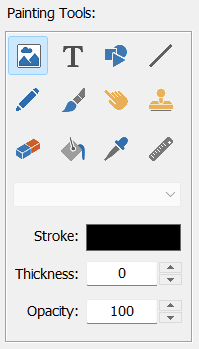
(you can open this panel through the main menu -> Paint -> Show Paint Tools).
When "Image" tool is activated, draw a rectangular area on the current image where you want to place new image layer.
The Open image dialog will be shown. Find, select the desired image and click "Open" button.
You can adjust the color of the stroke, the thickness of stroke and opacity of the image layer. If you don't want to use the stroke at all, set the Thickness parameter to 0.
Note: The image tool creates new image layer, it becomes visible in the layers list. You can select other image layer by clicking on it. You can also resize and rotate image layers.
![]() - click at this button to open Layer Properties window. Here you can adjust a lot of other properties.
- click at this button to open Layer Properties window. Here you can adjust a lot of other properties.