Shape tool can be activated through the main menu -> Paint -> Shape -> ...
Or you can click at the following button on the Painting Tools panel:
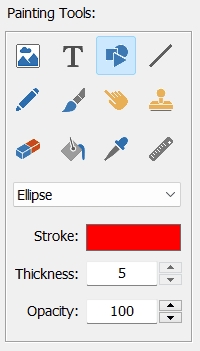
(you can open this panel through the main menu -> Paint -> Show Paint Tools).
You can adjust the color of the shape, the thickness of stroke, opacity, and its type: ellipse, rectangle, star, arrow etc.
After that, draw a shape on the current image by selecting a rectangular area.
Note: The Shape tool creates new shape layer, it becomes visible in the layers list. You can select other shape layer by clicking on it. You can also resize and rotate shape layers.
![]() - click at this button to open Layer Properties window. Here you can adjust a lot of other properties.
- click at this button to open Layer Properties window. Here you can adjust a lot of other properties.